How-to: Migrating Blog from WordPress to Jekyll, and Host on Github

Last year during holidays, I knitted a NyanCat scarf. As this year’s project, I finally migrated my Wordpress blog to Jekyll, and host on Github Pages to say good-bye to PHP and web hosting server.
Why
Wordpress is great, and has been working wonderfully for me. However, I decided to make the change becasue:
- Jekyll allows markdown. I have been annoyed writing HTML for my blog.
- The latest Jekyll comes with Pygment syntax highlighter. Writing code snipets is easier in markdown (no need to escape HTML tages, yay!), and the code samples are prettified with Pygment.
- Github offers free hosting, and of course, having version control is awesome.
- More control using command line is nice. I can use Grunt to automate tasks, including build process and minifying code, too.
What I did
While I was migrating, I took notes so I can share with you who wants to do the same.
Here’s a list of the steps that I actually went through.
- Migrate comments on Wordpress to Disqus
- Export Wordpress contents
- Install and setup Jekyll
- Host on Github
I am on Mac OS 10.7.5 (still!), and WordPress 3.7 by the way. Read on if you would like to follow my steps-
Before leaving WordPress
Setup Disqus
Skip this process if you’re already using Disqus on your WP blog.
First, sign up and register the site with Disqus at disqus.com/admin/create.
Go to your WordPress Admin page. Then, go to Plugins, serach for Disqus Comment System plugin and install it, then activate.
Once activated, check the Disqus Setting to make sure your Disqus account is connected to your WP blog.
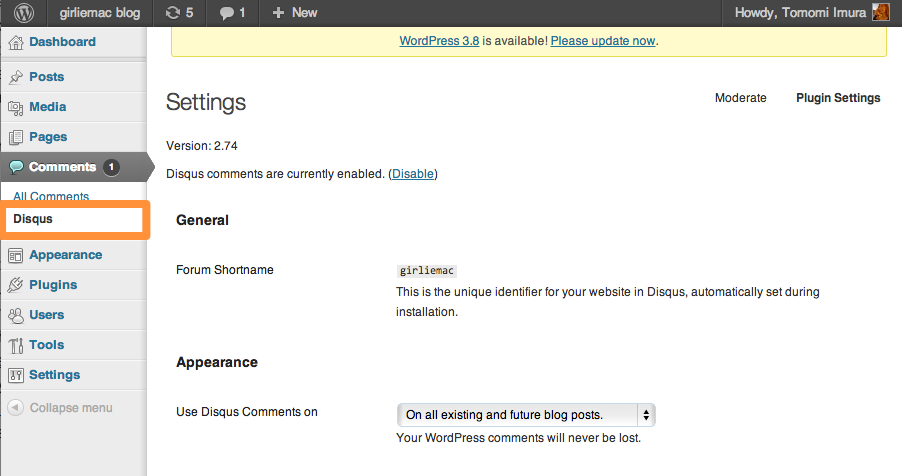
To manually migrate the WP comments to Disqus style comments, go to Tools > Export, and download the WordPress (WXR) XML file.
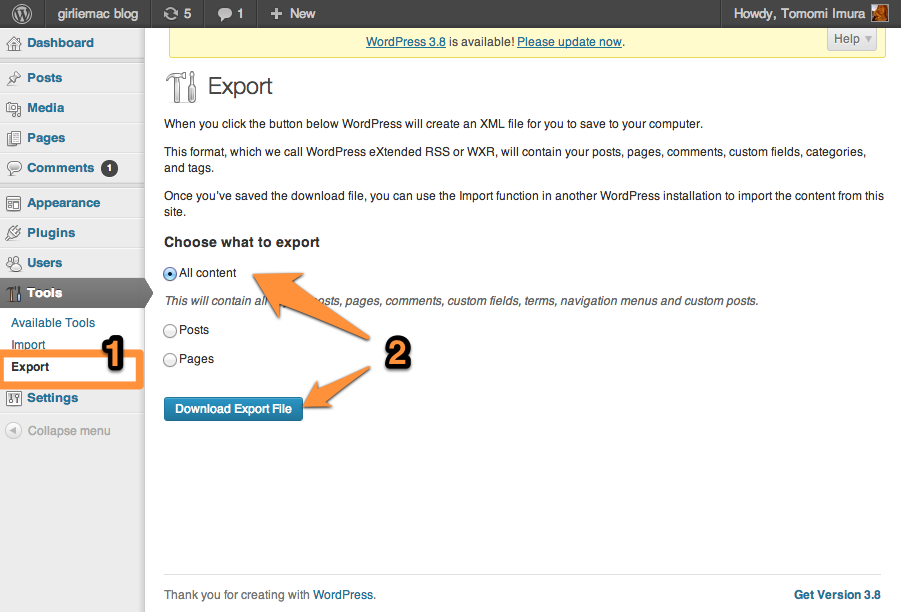
Next, go to import.disqus.com, upload the xml that you just downloaded from the last step, to import all the comment into Disqus.
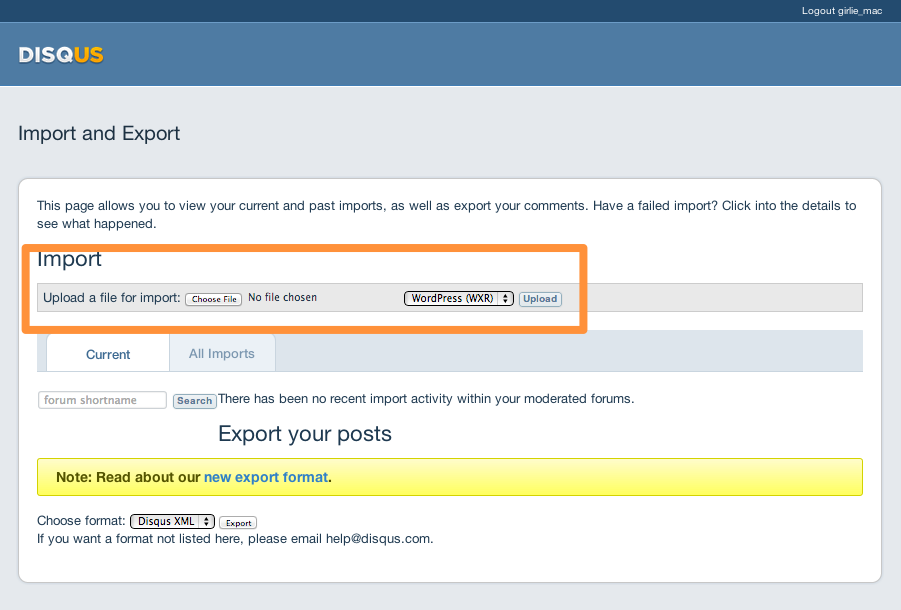
Go back to your WP Admin page to see if all the comments are available in Disqus plugin.
Leaving WordPress
Export All WP Contents
Fisrt, install WordPress to Jekyll Exporter manually.
- Download the zipped source code from the github page.
- FTP the upzipped source into the folder in
/wp-content/plugins/ - Activate it in the WP Admin page.
Then go to Tools > Export to Jekyll and download a a zip file.
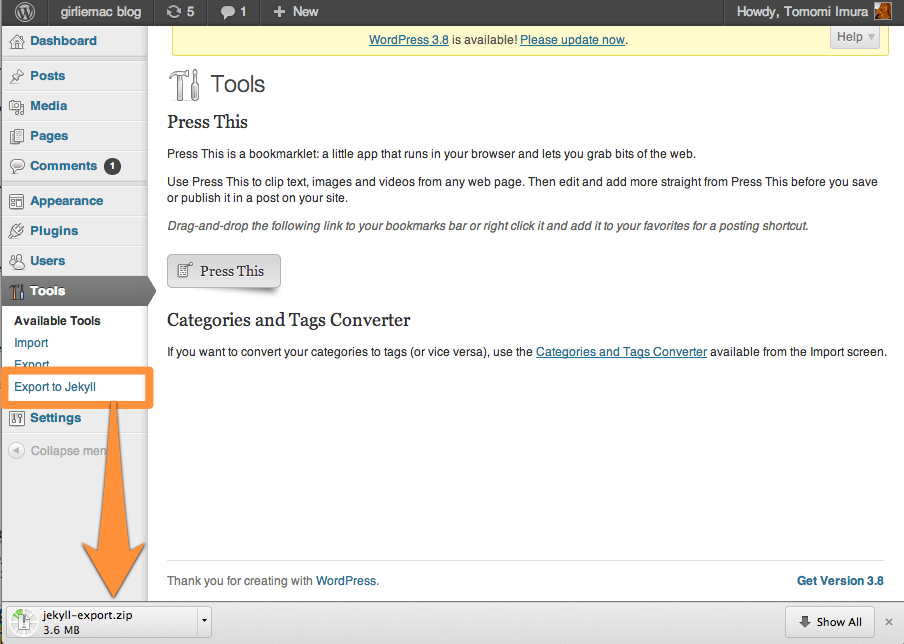
The exported folder contains all posts and pages that coverted into Markdown. All the images uploaded using WP’s Media Library are expoted too. If you have images manually uploaded, they may not be included in the zip file.
Hello, Jekyll!
Prerequisites
Install and setup Jekyll
I am not going to explain how to use Jekyll from scratch, so please go to Jekyll’s official site to learn the ABC, if you are not already familiar.
Install jekyll ruby gem locally, and create a new Jekyll blog:
$ gem install jekyll
$ jekyll new yourname.github.io
Where yourname.github.io, I named mine girliemac.github.io. By naming the github repo with this format, you can serve up your blog on the url, http://username.github.io, although you can use your own domain name.
This gives you a clean Jekyll site and no fluff.
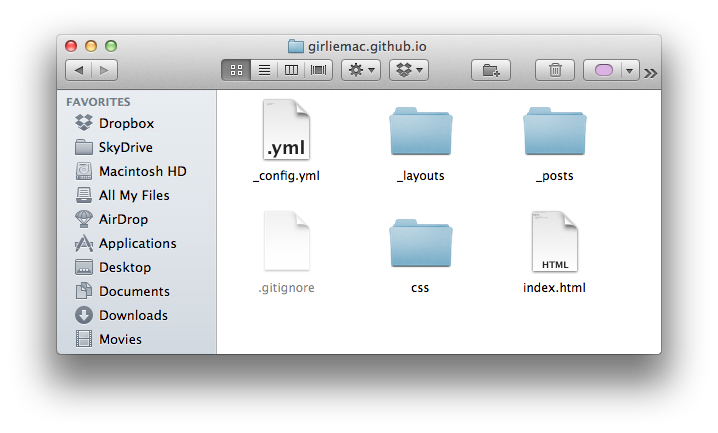
Alternatively, you can use some pre-designed templates. Go to jekyllthemes.org, and download one.
Import the WP Contents
Unzip the jekyll-export.zip you exported off your WordPress. The _post filder should contain all blog posts in markdown, and wp_content has images. Other static pages should have its own folder as well.
Copy them into your new yourname.github.io (or whatever you named) folder.
You may want to manually tweak the _config.yml file, or merge the exported _config.yml file with the one comes with the theme you downloaded, rather than just overwriting.
To use the Pygments syntax highlighter, add this line in your _config.yml.
pygments: true
Once everything is ported into the new jekyll project folder, build the site and preview on browser.
To build,
$ cd yourname.github.io
$ jekyll build
The current folder will be generated into ./_site
To view the generated site locally,
$ jekyll serve
By default, your development server runs at http://localhost:4000/.
Add Disqus Comments
To include Disqus comments and the legacy comments ported from old WordPress is easy.
Login on Disqus, and copy the Universal Embed Code from Disqus. (Once logged in, the disqus_shortname should be already generated for you. Otherwise, add it manually.)
Paste the code into where you want the comments to be displayed in _layouts/post.html.
Once you deploy, the Disqus comment form along with the old commnets should be appeared on the new blog!
Optional: Use Grunt
Prerequisites
- Node.js
- grunt-cli
$ sudo npm install -g grunt-cli
Grunt is a JavaScript tast runner that you can automate some repetitive tasks.
Useful grunt plugins for Jekyll can be:
grunt-contrib-jshintjsHintgrunt-contrib-cssminto minify CSSgrunt-contrib-uglifyto minify JavaScriptgrunt-contrib-imageminto optimize imagesgrunt-shell-spawnto includejekyll buildcommandgrunt-contrib-watchto monitor if specified files are modified run tasks etc.
For more information, go to gruntjs.com.
Deploy to Github Pages
So long, my web server, I port everything on my github for free!
Some files and directries don’t need to be pushed to github. Put _sites and node_modules if using Grunt in .gitignore file. (and of course, .DS_Store if you are a Mac user! ugh!)
Commit and push your Jekyll site to github. You don’t need to create a gh-pages branch, when you name the repo with yourname.github.io.
Set a Custom Domain Name
Set a CNAME on Github
- Create a file named
CNAME - in the file, put your domain name, without
http://. In my case:
girliemac.com
Set up DNS
Basically, all you need is to set these.
A Record: 204.232.175.78
CNAME: yourname.github.io
I use NameCheap.com to manage my domain names, and this is a screenshot of the host setup on namecheap.com. Your registrar probably has a similar setting.
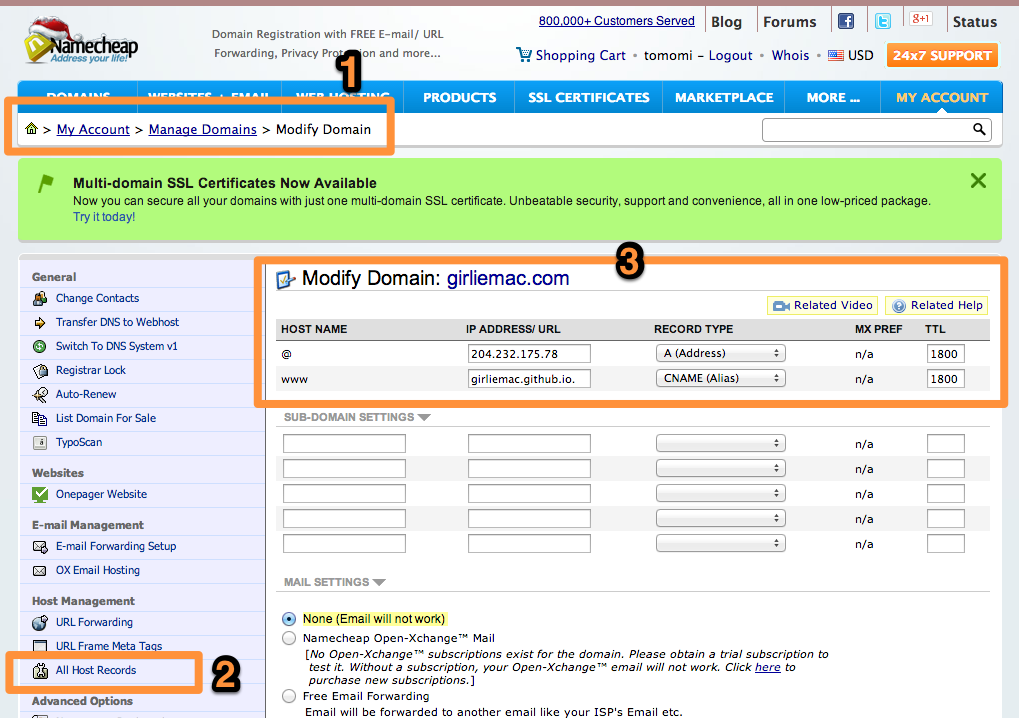
If you don’t see the “All Host Records” link, you probably need to disconnect from your previous web host DNS by clicking “Transfer the DNS back to us”) and follow the instruction first. This takes about a few hours to complete.
Ta-da! Now I have my blog ported on github!
comments powered by
